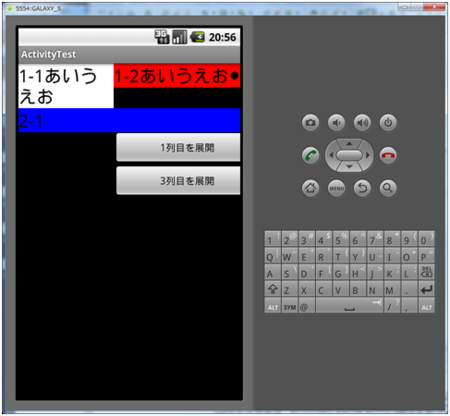Androidアプリ入門 No.39 TableLayoutをActivityから操作する
TableLayout
TableLayoutをActivityから操作する
TableLayoutの以下の属性を使用すると最初は見せずに、後から指定の列を表示することができる。
| 属性 | 説明 |
|---|---|
| collapseColumns | 最初は表示されずに、setColumnCollapsedメソッドで表示することができる。 |
まず共通のstrings.xmlを以下に示す。
<?xml version="1.0" encoding="utf-8"?> <resources> <string name="hello">Hello World, MainActivity!</string> <string name="app_name">ActivityTest</string> <style name="CodeFont"> <item name="android:layout_width">wrap_content</item> <item name="android:layout_height">wrap_content</item> <item name="android:textColor">#000</item> <item name="android:textSize">26sp</item> </style> </resources>
次にmain.xmlを以下に示す。
<?xml version="1.0" encoding="utf-8"?> <TableLayout xmlns:android="http://schemas.android.com/apk/res/android" android:id="@+id/tableLayout" android:layout_width="fill_parent" android:layout_height="fill_parent" android:shrinkColumns="0,2" android:collapseColumns="0,2" > <TableRow> <TextView style="@style/CodeFont" android:text="1-1あいうえお" android:background="#fff" /> <TextView style="@style/CodeFont" android:text="1-2あいうえお●▲■" android:background="#f00" /> <TextView style="@style/CodeFont" android:text="1-3あいうえお" android:background="#0f0" /> </TableRow> <TableRow> <TextView style="@style/CodeFont" android:text="2-1" android:background="#00f" android:layout_span="2" /> <TextView style="@style/CodeFont" android:text="2-2" android:background="#ff0" /> </TableRow> <TableRow> <Button android:id="@+id/button1" android:text="1列目を展開" android:layout_column="1" /> </TableRow> <TableRow> <Button android:id="@+id/button2" android:text="3列目を展開" android:layout_column="1" /> </TableRow> </TableLayout>
最後にMainActivity.javaを以下に示す。
package sample.at; import android.app.Activity; import android.os.Bundle; import android.view.View; import android.view.View.OnClickListener; import android.widget.Button; import android.widget.TableLayout; public class MainActivity extends Activity { private TableLayout tableLayout; private Button button1; private Button button2; @Override public void onCreate(Bundle savedInstanceState) { super.onCreate(savedInstanceState); setContentView(R.layout.main); tableLayout = (TableLayout) findViewById(R.id.tableLayout); button1 = (Button) findViewById(R.id.button1); button1.setOnClickListener(new OnClickListener() { @Override public void onClick(View view) { tableLayout.setColumnCollapsed(0, false); } }); button2 = (Button) findViewById(R.id.button2); button2.setOnClickListener(new OnClickListener() { @Override public void onClick(View view) { tableLayout.setColumnCollapsed(2, false); } }); } }
実行結果は以下。1列目を展開した後の画面となる。注意するのはTableLayout#setColumnCollapsedで表示する場合には2番目の引数にfalseを指定するところである。trueで表示せず、falseで表示する。